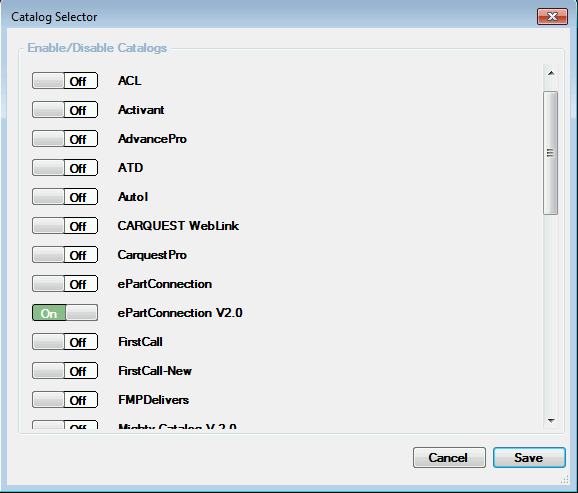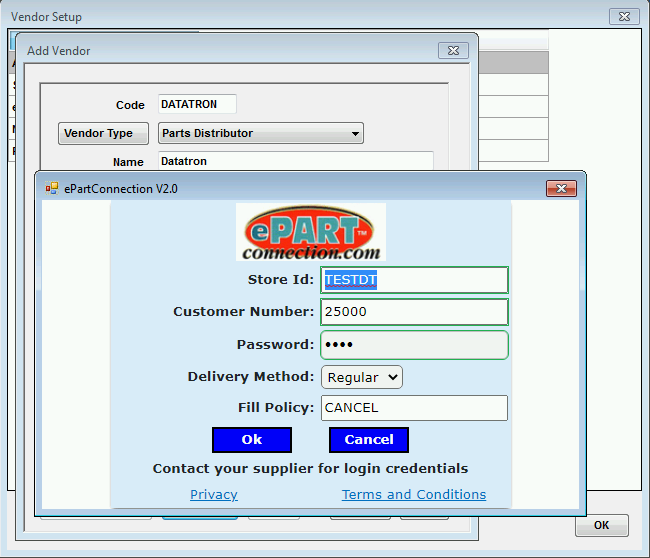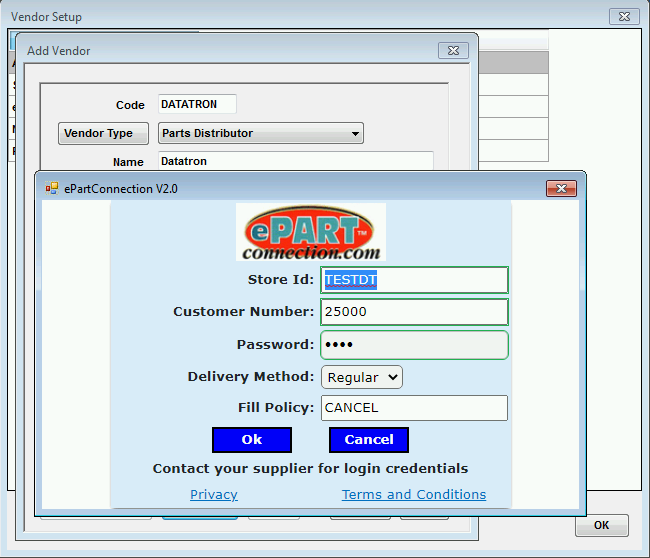
|
- At the bottom of the Edit Vendor window, click the Setup Link button and add the necessary information needed to connect via ePart (Store ID, Customer #, and Password).
- Not all suppliers utilize Delivery Method. There is no need to change the default unless instructed to do so by your supplier.
- Not all suppliers utilize Fill Policy. There is no need to change the default unless instructed to do so by your supplier.
- Click OK on all the windows.
|